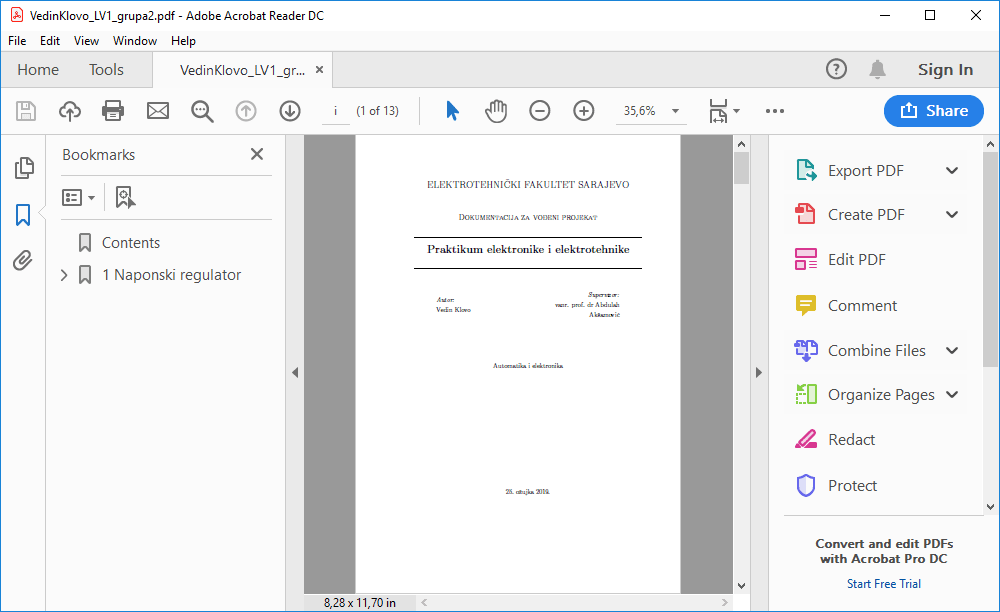Efficiency is the cornerstone of productivity, and for Mac users who frequently work in office environments, mastering keyboard shortcuts can significantly enhance daily workflow. Whether you’re drafting documents in Microsoft Word, crunching numbers in Excel, managing emails in Outlook, or creating presentations in PowerPoint, using office mac shortcuts can save precious minutes and reduce repetitive strain.
In this article, we’ll explore the most essential Mac Office shortcuts that will help streamline your tasks and boost your overall performance.
Why Keyboard Shortcuts Matter in Mac Office
Keyboard shortcuts are more than just a productivity hack—they’re an essential part of working smarter. By minimizing reliance on the mouse, you can navigate between tasks more fluidly and complete commands more quickly. This becomes especially valuable in Mac Office applications where tasks like formatting, editing, and file management are routine.
General Mac Office Shortcuts You Should Know
Before diving into app-specific commands, it’s important to learn a few general shortcuts that work across most Mac Office apps like Word, Excel, PowerPoint, and Outlook.
Common Navigation and File Shortcuts
- Command + N: Create a new document, spreadsheet, or email.
- Command + O: Open an existing file.
- Command + S: Save the current document.
- Command + P: Print the document or spreadsheet.
- Command + Q: Quit the current Office app.
- Command + W: Close the active window or file.
- Command + Shift + S: Save As to create a new version of the file.
These shortcuts serve as the foundation for working efficiently within any Mac Office program.
Basic Editing Shortcuts
- Command + C: Copy selected content.
- Command + V: Paste copied content.
- Command + X: Cut selected content.
- Command + Z: Undo the last action.
- Command + Shift + Z: Redo the last undone action.
- Command + A: Select all content.
Time-Saving Shortcuts in Microsoft Word for Mac
Word remains a go-to application for drafting reports, proposals, and articles. These shortcuts make formatting and editing faster and more intuitive.
Formatting and Text Navigation
- Command + B: Bold selected text.
- Command + I: Italicize selected text.
- Command + U: Underline selected text.
- Command + E: Center alignment.
- Command + L: Left alignment.
- Command + R: Right alignment.
- Option + Left/Right Arrow: Move the cursor one word at a time.
- Command + Up/Down Arrow: Jump to the beginning or end of the document.
Document Navigation
- Command + F: Open the Find window.
- Command + G: Find the next instance of the searched word.
- Command + Shift + G: Find the previous instance.
These shortcuts can significantly reduce the time spent manually scanning or adjusting a document.
Powerful Excel Shortcuts to Master
Microsoft Excel on Mac Office is essential for organizing data, performing calculations, and generating reports. These shortcuts help navigate and manipulate spreadsheets with ease.
Navigation and Data Entry
- Command + Arrow Keys: Jump to the edge of the data region.
- Control + Option + Arrow Keys: Move between worksheets.
- Command + T: Create a table from the selected data.
- Command + Shift + K: Insert a new comment.
Formula and Cell Management
- Control + U: Edit the active cell.
- Command + Return: Fill selected cells with the current entry.
- Command + Shift + $: Format as currency.
- Command + Shift + %: Format as percentage.
- Command + Shift + #: Format as date.
Efficiency in Excel relies heavily on fluid keyboard use. These commands keep your hands on the keyboard, minimizing interruptions.
Outlook Shortcuts for Streamlined Email Management
Email management can be one of the biggest time sinks, especially when juggling hundreds of messages. Microsoft Outlook on Mac Office has specific shortcuts to improve productivity.
Email Composition and Navigation
- Command + N: New email.
- Command + R: Reply to the sender.
- Command + Shift + R: Reply to all.
- Command + J: Forward message.
- Command + 1: Switch to Mail view.
- Command + 2: Switch to Calendar view.
- Command + E: Search email folders.
Calendar and Event Management
- Command + N (in Calendar view): Create new event.
- Command + Option + K: Mark email as read.
- Command + Shift + K: Mark email as unread.
Using these shortcuts consistently can help tame a chaotic inbox and allow you to manage communications more effectively.
PowerPoint Shortcuts for Better Presentations
Presentation software is where design meets functionality. PowerPoint on Mac Office has its own set of shortcuts that help in designing slides and managing presentations efficiently.
Slide Design Shortcuts
- Command + M: Insert a new slide.
- Command + D: Duplicate the selected slide.
- Command + G: Group selected objects.
- Command + Shift + G: Ungroup objects.
- Command + K: Insert hyperlink.
- Command + Option + Shift + V: Paste formatting.
Presentation Mode Shortcuts
- Command + Return: Start slideshow from the beginning.
- Shift + Return: Start slideshow from current slide.
- B: Black screen during slideshow.
- W: White screen during slideshow.
- Esc: Exit slideshow.
These commands ensure a smooth and professional presentation experience, whether you’re presenting to a boardroom or a classroom.
Customizing Shortcuts for Your Workflow
One of the best features of Mac Office is that it allows users to customize shortcuts. If certain actions are part of your daily workflow and don’t have a default shortcut, you can assign one through the System Settings > Keyboard > Shortcuts or within each Office application’s preferences.
Creating your own shortcuts allows you to tailor the software to your personal needs and style, further enhancing your speed and comfort.
Tips for Memorizing and Mastering Shortcuts
- Start Small: Don’t try to memorize everything at once. Pick a few shortcuts that are relevant to your work and build from there.
- Create a Cheat Sheet: Keep a printed or digital list of shortcuts nearby until you memorize them.
- Use Them Daily: Repetition builds muscle memory. The more you use shortcuts, the more instinctive they become.
- Practice in Low-Stress Environments: Try out shortcuts when you’re not pressed for time to build confidence.
Final Thoughts
Mastering Mac Office shortcuts is a simple yet powerful way to elevate your productivity. These time-saving commands reduce friction in your workflow and allow you to focus on what truly matters—getting your work done efficiently and accurately. Whether you’re writing reports, handling data, managing email, or creating presentations, the right shortcuts will transform how you work on a Mac. Start with the essentials, build your skills over time, and experience a noticeable boost in your daily efficiency.