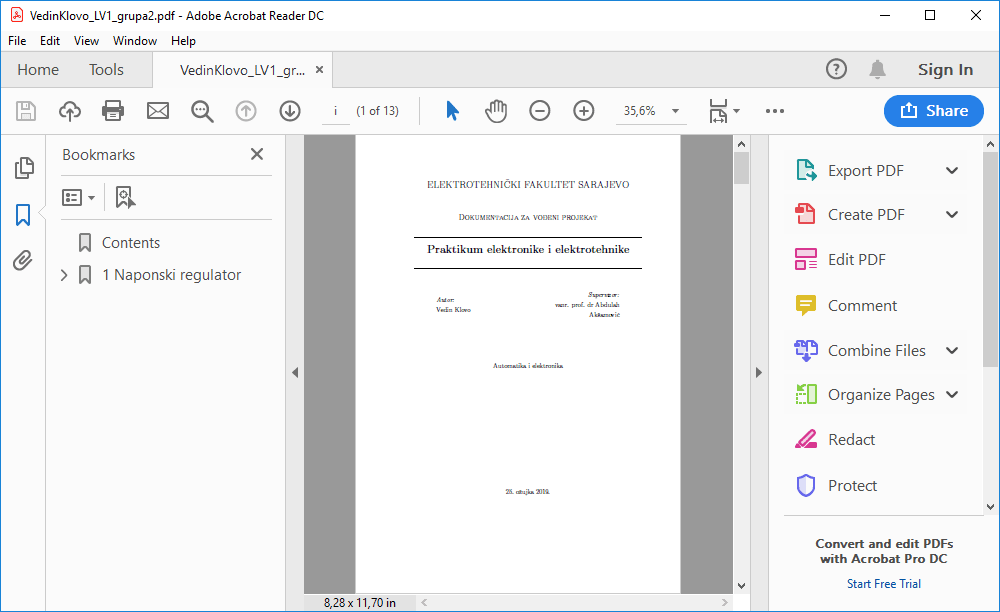
Adobe Acrobat is one of the most powerful tools available for working with PDF files. Whether you’re a student organizing research, a professional managing contracts, or a designer reviewing layouts, mastering Adobe Acrobat can significantly improve your efficiency and productivity. This comprehensive guide explores essential tips and tricks that will help you harness the full potential of Adobe Acrobat for streamlined PDF management.
Understanding the Core Features of Adobe Acrobat
Adobe Acrobat is more than just a PDF viewer. It’s a full-featured suite that allows users to create, edit, convert, sign, and share PDF files. Familiarizing yourself with its core functionalities lays a strong foundation for advanced usage.
Creating and Converting PDFs
One of the most frequently used features in Adobe Acrobat is its ability to create PDFs from various formats. Whether it’s a Word document, Excel spreadsheet, or web page, Adobe Acrobat lets you convert files with just a few clicks.
- Use the “Create PDF” tool to convert almost any file format into a high-quality PDF.
- The drag-and-drop feature lets you quickly create a PDF by simply dragging your file into the Acrobat interface.
- When converting Microsoft Office files, Acrobat preserves formatting, images, and hyperlinks.
Editing PDFs Like a Pro
Editing PDFs is no longer the daunting task it once was. Adobe Acrobat allows seamless editing of text, images, and layouts.
- Use the “Edit PDF” tool to click and edit text directly in the document.
- Add, resize, or move images with precision.
- Modify fonts, adjust alignment, and apply formatting for a clean and professional appearance.
Organizing Pages for Better Flow
PDFs often require page manipulation—whether it’s reordering, rotating, or deleting pages. Adobe Acrobat provides intuitive controls for organizing content.
- Use the “Organize Pages” feature to rearrange pages via drag-and-drop.
- Insert or remove pages effortlessly from multiple files.
- Rotate pages to the correct orientation, particularly helpful when combining scans.
Advanced Tools for Professional PDF Management
Beyond basic functions, Adobe Acrobat offers powerful advanced tools for users looking to optimize workflow and document control.
Using OCR to Make PDFs Searchable
Optical Character Recognition (OCR) is a game-changer for scanned documents. Adobe Acrobat automatically detects and converts text in scanned images, making them searchable and editable.
- Use “Scan & OCR” to turn paper documents into usable digital files.
- Enhance text clarity and correct recognition errors easily.
- Combine OCR with editing tools to clean up and reformat scanned materials.
Creating Fillable Forms
Need to collect information electronically? Adobe Acrobat lets you create interactive forms.
- Use the “Prepare Form” feature to add text fields, checkboxes, radio buttons, and drop-downs.
- Acrobat can auto-detect form fields in scanned or existing documents.
- Enable form distribution and tracking to collect responses efficiently.
Protecting and Securing Documents
Security is critical when handling sensitive or confidential information. Adobe Acrobat provides various protection features to maintain document integrity and control access.
- Apply password protection to restrict viewing or editing.
- Use permissions to allow printing but prevent copying or modification.
- Digitally sign documents to ensure authenticity and prevent tampering.
Streamlining Your Workflow with Adobe Acrobat
When working with large volumes of documents or collaborating across teams, efficiency becomes crucial. Adobe Acrobat offers features to simplify these processes.
Commenting and Reviewing PDFs
Collaboration is seamless with built-in commenting tools.
- Highlight text, add sticky notes, and insert comments directly into the PDF.
- Use drawing tools to annotate specific areas.
- Share PDFs with others for review, allowing them to respond or make suggestions in real-time.
Combining and Splitting PDFs
Managing multiple documents can be time-consuming. Acrobat makes merging and splitting PDFs fast and efficient.
- Use the “Combine Files” tool to merge multiple PDFs or files of different formats.
- Split large PDFs into smaller sections based on file size, bookmarks, or number of pages.
- Maintain order and naming conventions for simplified archiving.
Using Action Wizards for Repetitive Tasks
For those who frequently perform the same series of steps on multiple files, Action Wizards can automate the workflow.
- Create custom actions that include several steps like optimizing, watermarking, and securing files.
- Save these actions for future use to ensure consistency.
- Share action sequences with team members to standardize processes.
Enhancing Accessibility and Compliance
Ensuring your PDFs are accessible is not only best practice—it’s often a legal requirement. Adobe Acrobat includes tools to help make your documents usable for everyone.
Checking Accessibility
- Use the “Accessibility Checker” to identify issues such as missing alt text or improper reading order.
- Add tags to structure your document content appropriately.
- Provide descriptive alt text for images and ensure contrast meets accessibility standards.
Making PDFs Compliant with Standards
For professional environments, complying with industry standards like PDF/A or PDF/X is critical.
- Use the “Preflight” tool to verify compliance.
- Convert documents to archival or print-ready formats.
- Resolve flagged issues directly within the interface.
Mobile and Cloud Integration
PDF management isn’t confined to your desktop. Adobe Acrobat integrates smoothly with mobile devices and cloud services.
Working on the Go
- Download Adobe Acrobat mobile app for iOS or Android to edit, sign, and share PDFs from your phone.
- Scan documents with your camera and automatically convert them into searchable PDFs.
- Sync files across devices through your Adobe Document Cloud account.
Cloud Storage and Collaboration
- Store files in Adobe Document Cloud, Dropbox, Google Drive, or OneDrive.
- Collaborate in real-time by sharing links to cloud-based documents.
- Track document activity to see when and by whom a file was viewed or edited.
Time-Saving Tips and Hidden Gems
Mastering Adobe Acrobat involves discovering less-known but incredibly useful features.
Customizing the Toolbar
- Add frequently used tools to your quick access bar for faster navigation.
- Remove unused buttons to declutter your workspace.
Using Keyboard Shortcuts
- Learn and use common shortcuts like Ctrl+Shift+T to insert pages or Ctrl+E for quick text formatting.
- Customize your own shortcuts for even greater speed.
Reducing File Size
- Use the “Optimize PDF” tool to compress files without sacrificing quality.
- Choose from presets or manually control image resolution and embedded fonts.
Conclusion
Mastering Adobe Acrobat is a worthwhile investment for anyone dealing with digital documents. From basic editing and form creation to advanced security and automation, Adobe Acrobat offers a comprehensive solution for efficient PDF management. By incorporating these tips and tricks into your workflow, you can save time, improve accuracy, and ensure professional results with every file you handle.
